First I tried to right-click on this *.msi file to see its properties. I plan to select "Run this program as an administrator". Unfortunately this section is disabled.
After doing some Googles and trying suggestions, finally I found a suggestion which works. I'm not sure this is a good solution. Anyway it fixes the problem. Below is the solution.
- Type secpol.msc in the Start Menu and press Enter.
- Double click on Local Policies then double click on Security Options.
- Scroll to the bottom to this entry -
- User Account Control: Run all administrators in Admin approval mode.
- Double click that line.
- Set it to disabled then press OK.
- Reboot.
Basically from Windows Vista, there is a so-called User Account Control (UAC) which limits the softwares to be able to installed. By disable the "User Account Control: Run all administrators in Admin approval mode", all the policies from UAC are disabled and now you become a real administrator without any limitation. If you know what you are doing on your computer, I recommend you to disable this on your computer to have full control.
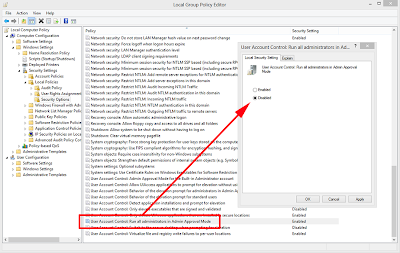
No comments:
Post a Comment